Lecture Download Instructions
Most Engineering Online recorded lectures are protected by copyright laws, which restrict their download and distribution. Students are allowed to stream course lectures during the semester in which they are enrolled in the course. The download option is disabled for most Engineering Online courses.
If downloading is enabled for your course(s), use the steps below to assist you with downloading and playing the recording offline:
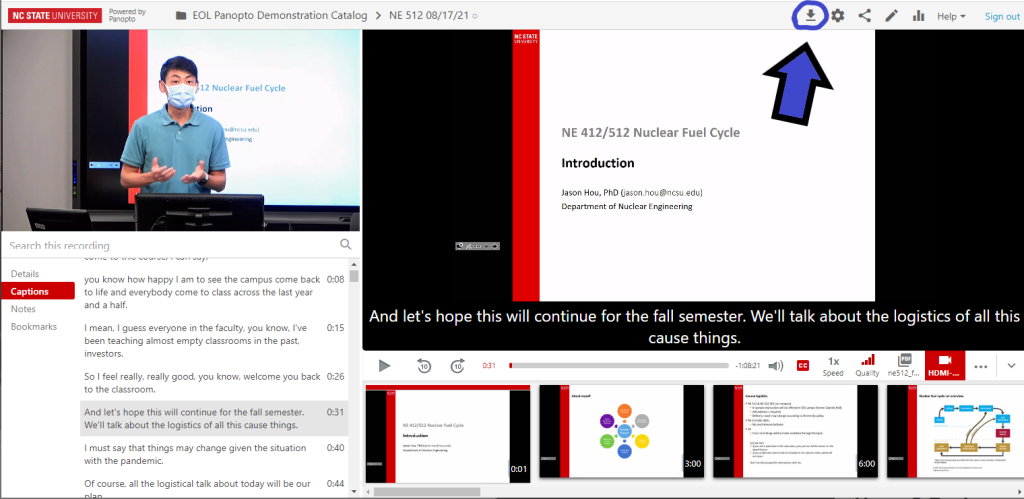
How to Download a Video as an MP4
- Step-by-step instructions can be found from Panopto here.
- Click to play the desired recording (launch the interactive player).
- Click on the download icon (an underlined, downwards pointing arrow, see image above) in the upper right-hand corner of the screen.
- Depending on the browser and the configuration of your particular computer, you may be asked where to save the file.
- Once the file has been downloaded, open the .mp4 file to launch playback on your local device.
- Please note that a vodcast is a single video file with a fixed display configuration. You will not be able to adjust the video windows to make one or the other larger or to view only one stream.
- Remember that you are only allowed to retain downloaded copies of Engineering Online lectures during the semester in which you are enrolled in the course and must delete the files at the end of that semester.